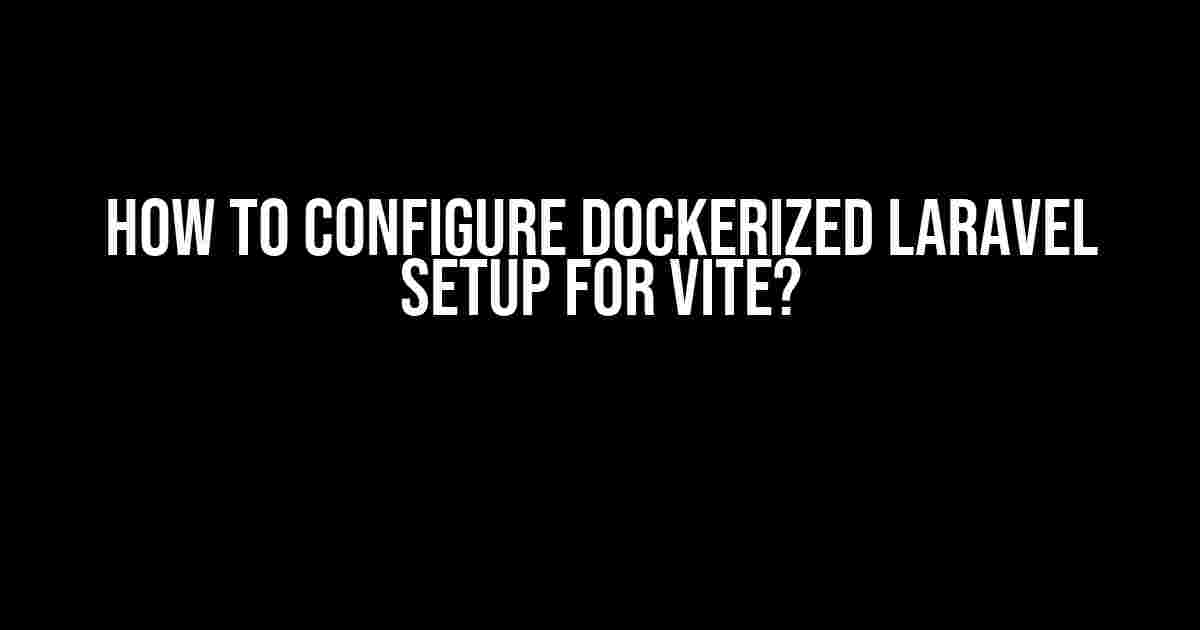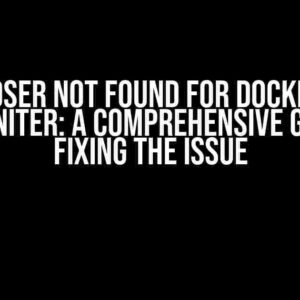Are you tired of tedious development environments and slow build times? Do you want to supercharge your Laravel development experience with the power of Docker and Vite? Look no further! In this comprehensive guide, we’ll walk you through the step-by-step process of configuring a Dockerized Laravel setup for Vite. Buckle up, and let’s dive in!
- What is Docker, and Why Do We Need it?
- What is Vite, and Why Do We Need it?
- Prerequisites
- Step 1: Create a New Laravel Project
- Step 2: Create a Dockerfile
- Step 3: Create a docker-compose.yml File
- Step 4: Configure Laravel for Vite
- Step 5: Start the Docker Container
- Step 6: Access Your Laravel Application
- Common Issues and Troubleshooting
- Conclusion
What is Docker, and Why Do We Need it?
Docker is a containerization platform that allows developers to package, ship, and run applications in containers. Containers are lightweight and portable, providing a consistent and reliable environment for your application to run in. With Docker, you can easily spin up a new environment, test, and deploy your application without worrying about compatibility issues.
For Laravel development, Docker provides a convenient way to manage dependencies, isolate environments, and streamline the development process. By dockerizing your Laravel setup, you can:
- Isolate your development environment from other projects
- Manage dependencies and packages more efficiently
- Scale your application with ease
- Improve collaboration and teamwork
What is Vite, and Why Do We Need it?
Vite is a modern development server that provides fast and efficient build times, hot reloading, and optimized asset management. It’s designed to work seamlessly with Laravel, providing a blazing-fast development experience. With Vite, you can:
- Enjoy fast build times and hot reloading
- Optimize asset management and caching
- Improve code splitting and tree shaking
- Enhance your development workflow
Prerequisites
Before we dive into the configuration process, make sure you have the following installed on your system:
- Docker Desktop (includes Docker Engine, Docker CLI, and Docker Compose)
- A basic understanding of Docker and Laravel
Step 1: Create a New Laravel Project
Let’s start by creating a new Laravel project using the Laravel Installer:
composer create-project --prefer-dist laravel/laravel project-nameReplace “project-name” with your desired project name, and navigate into the newly created project directory:
cd project-nameStep 2: Create a Dockerfile
In the root of your project, create a new file named `Dockerfile` and add the following content:
FROM php:8.0-fpm
# Set working directory to /app
WORKDIR /app
# Copy composer.lock and composer.json
COPY composer.lock composer.json /app/
# Install dependencies
RUN composer install --no-dev --prefer-dist
# Copy application code
COPY . /app/
# Expose port 80
EXPOSE 80
# Run command to start PHP-FPM
CMD ["php", "-S", "0.0.0.0:80", "-t", "/app/public"]
This Dockerfile sets up a PHP 8.0 environment, installs dependencies, and copies the application code.
Step 3: Create a docker-compose.yml File
In the root of your project, create a new file named `docker-compose.yml` and add the following content:
version: '3'
services:
app:
build: .
ports:
- "80:80"
volumes:
- ./app:/app
- ./vendor:/app/vendor
environment:
- APP_ENV=local
- APP_KEY=secret
- DB_HOST=db
- DB_USERNAME=user
- DB_PASSWORD=password
depends_on:
- db
db:
image: mysql:8.0
environment:
- MYSQL_ROOT_PASSWORD=password
- MYSQL_DATABASE=database
- MYSQL_USER=user
- MYSQL_PASSWORD=password
volumes:
- db-data:/var/lib/mysql
volumes:
db-data:
This `docker-compose.yml` file defines two services: `app` and `db`. The `app` service builds the Docker image using the `Dockerfile`, maps port 80, and mounts volumes for the application code and vendor dependencies. The `db` service uses the official MySQL 8.0 image and sets up a database with the specified credentials. The `depends_on` directive ensures that the `app` service starts after the `db` service.
Step 4: Configure Laravel for Vite
In the `composer.json` file, add the following script to enable Vite:
"scripts": {
"dev": "vite",
"build": "vite build"
},
In the `package.json` file, add the following dependencies:
"dependencies": {
"vite": "^2.9.13",
"laravel-vite": "^0.4.0"
},
In the `vite.config.js` file, add the following configuration:
import { defineConfig } from 'vite';
import laravel from 'laravel-vite';
export default defineConfig({
plugins: [
laravel([
'resources/css/app.css',
'resources/js/app.js',
]),
],
});
This configuration tells Vite to watch and compile the CSS and JavaScript files in the `resources` directory.
Step 5: Start the Docker Container
Run the following command to start the Docker container:
docker-compose up -dThis command starts the Docker container in detached mode. You can verify that the container is running by checking the Docker Desktop dashboard or running `docker-compose ps`.
Step 6: Access Your Laravel Application
Open a web browser and navigate to http://localhost:80. You should see your Laravel application up and running. Any changes you make to your code will be automatically reflected in the browser thanks to Vite’s hot reloading.
Common Issues and Troubleshooting
If you encounter any issues during the setup process, refer to the following troubleshooting tips:
| Issue | Solution |
|---|---|
| Error installing dependencies | Check your network connection, and try running composer install again. |
| Docker container not starting | Check the Docker Desktop dashboard for errors, and try restarting the container. |
| Vite not compiling code | Check the Vite configuration, and try running vite manually. |
Conclusion
And that’s it! You’ve successfully configured a Dockerized Laravel setup for Vite. With this setup, you can enjoy fast build times, hot reloading, and optimized asset management. Take your Laravel development experience to the next level with Docker and Vite.
Remember to share your thoughts and feedback in the comments below. Happy coding!
Keywords: Docker, Laravel, Vite, Dockerized, Configuration, Setup, Development, Environment, Dockerfile, docker-compose, Vite.config, Troubleshooting.
Frequently Asked Question
Are you struggling to set up a Dockerized Laravel environment with Vite? Don’t worry, we’ve got you covered! Here are the most frequently asked questions about configuring Dockerized Laravel setup with Vite.
What is the first step in setting up a Dockerized Laravel environment with Vite?
The first step is to create a new Laravel project using the command `composer create-project –prefer-dist laravel/laravel project-name`. This will create a fresh Laravel installation in a new directory.
How do I install Vite in my Laravel project?
You can install Vite in your Laravel project by running the command `npm install vite` or `yarn add vite`. This will install Vite as a development dependency in your project.
How do I configure Vite to work with Laravel in a Dockerized environment?
To configure Vite to work with Laravel in a Dockerized environment, you need to create a `vite.config.js` file in the root of your project and configure it to use the Laravel development server. You can do this by setting the `server.proxy` option to `http://laravel:8000`. This will proxy requests from Vite to the Laravel development server.
How do I run my Laravel application with Vite in a Dockerized environment?
To run your Laravel application with Vite in a Dockerized environment, you need to create a `docker-compose.yml` file that defines the services for your application. You can then run the command `docker-compose up` to start the services and access your application at `http://localhost:3000`. This will start Vite and the Laravel development server in separate containers.
What are some common issues I might encounter when setting up a Dockerized Laravel environment with Vite?
Some common issues you might encounter when setting up a Dockerized Laravel environment with Vite include issues with file permissions, network connectivity between containers, and conflicts with existing development tools. To troubleshoot these issues, make sure to check the Laravel and Vite documentation, as well as the Docker logs for errors.